Phandroid
How to run Android apps in any Chrome browser
One of the best reasons to use Chrome over any other browser is the wide variety of extensions and apps available. Google makes it so you can do everything you’d ever want right in the browser. For the things you still can’t do in Chrome Google is hoping Android apps will bridge the gap. A few weeks ago they released the first batch of apps, but we’re hungry for more.
Right now you can only run four Android apps and they only work with Chrome OS devices. What if you could run any Android app you wanted? And what if all you needed was a Chrome browser? That would be pretty awesome. Luckily it’s not just something we can dream about. Thanks to some clever hackers it’s really possible. Here’s how you can do it!
Why does this work?
First, a little history lesson. The software that makes it possible for Android apps to run in Chrome is called the App Runtime for Chrome, or ARC. This software works in the same way that ART allows apps to run on Android phones or tablets. Using these two runtimes allows developers to make their apps available on Chrome without any rebuilding. A nifty trick.
ARC was designed to run only on Chrome OS. Developer vladikoff created something called ARChon Custom Runtime so it can be used in Chrome for Windows, Mac, and even Linux. In the process he also removed the limit on how many Android apps can be run in Chrome. So before we get started we must tip our caps to vladikoff for making this possible.
1. Install the ARChon Custom Runtime
The first thing we need to do is get the custom version of ARC installed in your browser. In order to do this you will need Chrome version 37 or higher.
- Download ARChon from here
- Unzip the archive
- Go to your extensions page in Chrome by going to Menu > Tools > Extensions
- Enable Developer mode in the top right corner
- Select “Load unpacked extension”
- Choose the folder where you unzipped ARChon
ARChon is now running as a Chrome extension. You will probably see the warning below, but it’s nothing to worry about. Let’s move on to the next step.
2. Install Android apps
We’re ready to install some Android apps now. This is the real tricky part. Getting an Android app to work in Chrome is not as easy as using the Play Store on your Android device. Luckily the Android/Chrome community is already hard at work finding which apps can work in Chrome. This subreddit and Google Drive spreadsheet are a good place to start looking for apps.
But first, a disclaimer. The distribution of modified apps is not strictly speaking legal. Downloading APKs of free apps is probably not going to make the developer too upset, but paid apps are another story. Don’t use this as an opportunity to steal a bunch of Android apps. Only download APKs from free apps or apps that you already purchased.
Okay, once you have a .zip file containing the APK we are going to install it like we did with ARChon.
- Unzip the file and place the folder somewhere you will remember
- Go back to the Extensions page in Chrome
- Click “Load unpacked extensions”
- Select the folder with the modified APK you downloaded
The app should now appear in the app launcher in Chrome, with or without the correct app icon. You will likely see another error message on the extensions page, but it’s fine.
What if the app you want to use hasn’t already been modified for Chrome? It’s time to take matters into your own hands. Proceed with caution. These next steps are not for the faint of heart.
3. Modify for your own Android apps
Getting an Android app to work in Chrome requires some modification. There is a handy tool that can do all of it for you, but first you will need to obtain the APK of the app you wish to modify. You can use Astro File Explorer to pull installed APKs from your device. Here’s how:
- Open Astro
- Slide open the menu from the left and tap the tools icon
- Tap “App Mgr”
- Tap on the apps you wish you pull
- Select “Backup”
- Go to the new “Backups” folder on your SD card and send the APK to your PC
Now it’s time to install the ChromeOS APK Tool to automatically modify the APK. Follow the instructions for the desktop OS you use.
Windows
- Download the node.js .msi file (not the .exe) from here.
- Install node.js.
- In a command prompt, run the command: npm install chromeos-apk -g
OS X/Linux
- In a terminal, run the command: sudo apt-get install npm
- (Ubuntu only): Run the command: sudo apt-get install lib32stdc++6
- Download node.js.
- Unzip the tar.gz file you downloaded
- Open a terminal to the unzipped folder containing node.js. Run these commands in order:
- ./configure
- make
- make install
- Run the command: sudo npm install chromeos-apk -g
The ChromeOS APK tool should be successfully install on your PC. Now it’s time to use it!
- Open a command prompt or terminal in the folder where you saved the APK
- Run the command: chromeos-apk [NAME OF APK]
- Enter the package name of the app if prompted. You can find this in the URL of the Play Store listing. For example: “com.phandroid.droidpress”.
Wrap Up
We can’t guarantee that every app you try will work flawlessly. This is a nifty way to bring some of your favorite Android apps to the desktop. Hopefully Google makes the process easier someday. How could would it be if the Google Play web store could install apps to Chrome? The line between operating system and browser is getting thinner every day. What apps are you going to put on Chrome? Did you get this to work for you?
via Lifehacker
Android Deals: LG G Pad 8.3 for $199, name your own price gaming bundle, and more
Better smartphone photos, wireless data on the go, perhaps even a new smartphone or tablet. If you are in search of any of these things, this week’s highlight reel of deals is for you. All deals were active at the time of posting, but they won’t necessarily last long. Here’s what we found.
Hardware & Accessories

Snap better smartphone photos with this universal 3-in-1 lens attachment for only $24.99. With fish-eye, wide angle, and macro options, this lens attachment fits a variety of Android devices and offers photographers options not normally found on a smartphone. The results are stunning. [AndroidArea]
Save big on Galaxy Note 3 and Galaxy S5 handsets thanks to eBay. With the Note 4 right around the corner, you can save over a hundred dollars on last year’s edition (various sales include unlocked and carrier-branded editions). Those in the market for a Galaxy S5 can snag the flagship handset for as low as $429. [eBay: Galaxy Note 3, Galaxy S5]
Take 42% off an LG G Pad 8.3 and treat yourself to the Full HD beauty of this powerful, portable Android tablet. Normally priced at $349, the G Pad 8.3 is on sale for $199.99 via eBay. Free shipping included. [eBay]
Earn 200MB free data in addition to 33% off the upcoming Karma Go LTE Hotspot. For $99, pre-order the upcoming pocket-sized hotspot at a reduced price and get wireless freedom on the move. When your 200MB of free data runs out, Karma’s contract-free model offers data pricing starting at less than $10/GB. [AndroidArea]
Apps & Games

Last chance: name your price for seven awesome Android games as part of the Handheld Hero Android Gamer Bundle. Titles include Bad Hotel, Waking Mars, and Incredipede. Pay the recommended price of $4.99 and still save over $10 for all of these great games. [AndroidArea]
Apps
- Instapaper [Free (was $2.99)]
- Swype [$0.99 (was $3.99)]
Games
- Breach & Clear [$0.99 (was $3.99)]
- Osmos HD [$0.99 (was $2.99)]
- Out There [$1.99 (was $3.99)]
- Sparkle 2 [Amazon Free App of the Day]
- Tetris [$2.99 (was $4.99)]
Music & Media

Want to be able to say you heard the next big artist before she blew up? We recommend checking out “Hideaway” by Kiesza, which Amazon has on sale among the many other deals out there this week for music, movies, and more.
Albums
- The Fault in Our Stars: Music from the Motion Picture [$6.99]
- My Everything – Ariana Grande [Free]
- Stay Gold – First Aid Kit [$6.99]
- Talk Dirty – Jason Derulo [$6.99]
- Ultraviolence – Lana Del Ray [$3.99]
Singles
- Freestyle – Lasy Antebellum [Free]
- Hideaway – Kiesza [$0.69]
- Queen – Perfume Genius [Free]
- Really Don’t Care – Demi Lovato [$0.69]
Compilations
Movies
- Argo [$6.99]
- Gravity [$6.99]
- Noah [$9.99]
- We’re the Millers [$6.99]
TV
- Arrow [S2 - $24.99]
- The Good Wife [S5 - $29.99]
- The Vampire Diaries [S5 - $24.99]
- True Blood [S6 - $27.99]
Verizon’s Motorola DROID Turbo leaked in new photos
We’ve been hearing murmurings that Motorola is working on a super powerful device for Verizon. It’s been given the name “Motorola DROID Turbo” for now, and aside from its impressive computing components (including a Snapdragon 801 processor and 3GB of RAM) that name could be a nod to another neat feature — super fast charging.
Today we may have gotten our first clear look at the device. HelloMotoHK has leaked photos of the device showing a design that builds on the Kevlar-infused Motorola DROID Maxx from yesteryear (pictured on the right in the photo above). The design seems a lot more rounded than the DROID MAXX was, a move no doubt made to improve ergonomics.
The leak also gives us a look at the camera. We don’t know much about the sensor, but it will be donning two LED flashes instead of just a single one. The photo doesn’t show it well but the device is also supposed to sport front-facing speakers. Finally, we see that the capacitive buttons have made a return — no on-screen navigation here. Finally we’re told to expect wireless charging, 32GB of internal storage and a 5.2 inch display with 2560 x 1440 resolution.
Verizon’s DROID Landing Twitter account lit up a while ago, something that usually only happens when they’re getting ready to release a new DROID device or a contest. It’s been rather quiet since, but if the goal is to get this phone out before the end of the year then it should be booting back up in no time. We imagine Motorola’s quite busy with the launches of the Moto 360, Moto G and Moto X, but we’re just as excited to see this bad boy make its way to market.

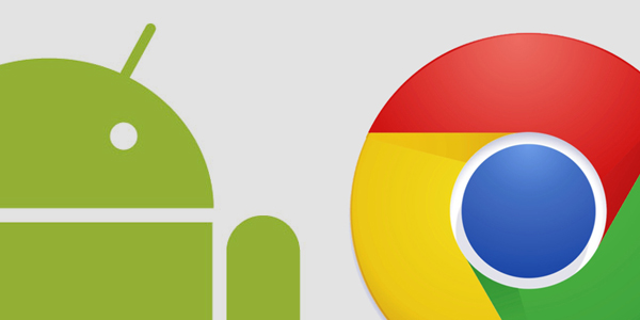









0 komentar:
Posting Komentar